Setting Up Currency and Company Details
Setting up Prys Accounting Company Details for the first time
Nkosikhona Carlos
Last Update 4 years ago
Once logged in please follow these steps:
1. At the top of the page click on settings (For Small Screens it may be hidden,
so click on More to show hidden menus)
2. Now click on Settings
3. Select and edit the default company available, it may be named (Bits N Bytes
or Edit Company)
4. Click on Edit.
5. Under Currency, select your currency on the drop down menu, if it is not
activated or available select Activate Currency here and choose your
Currency from the list of World currencies.
6. To activate, open the currency of your choice, and click at the top left button
that says” Inactive to toggle between choices.
7. Now repeat Step 1 to 5 and selecting your currency in the process.
8. Edit the Name and address to your business details, some fields may the left
blank if they are not applicable to your business.
9. Save when done
To Activate multiple Companies.
Click on Settings (Main Menu) and Navigate to "General Settings"
Check the box That Says Manage Multiple Companies and the shared resources tab will be activated. From here you may tell the system if you need to share products and/or customers between your different Companies.
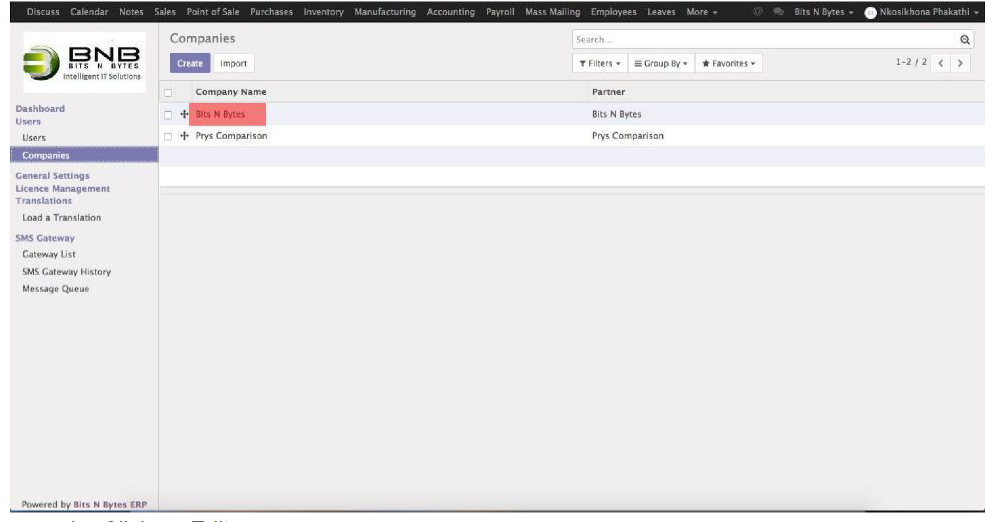
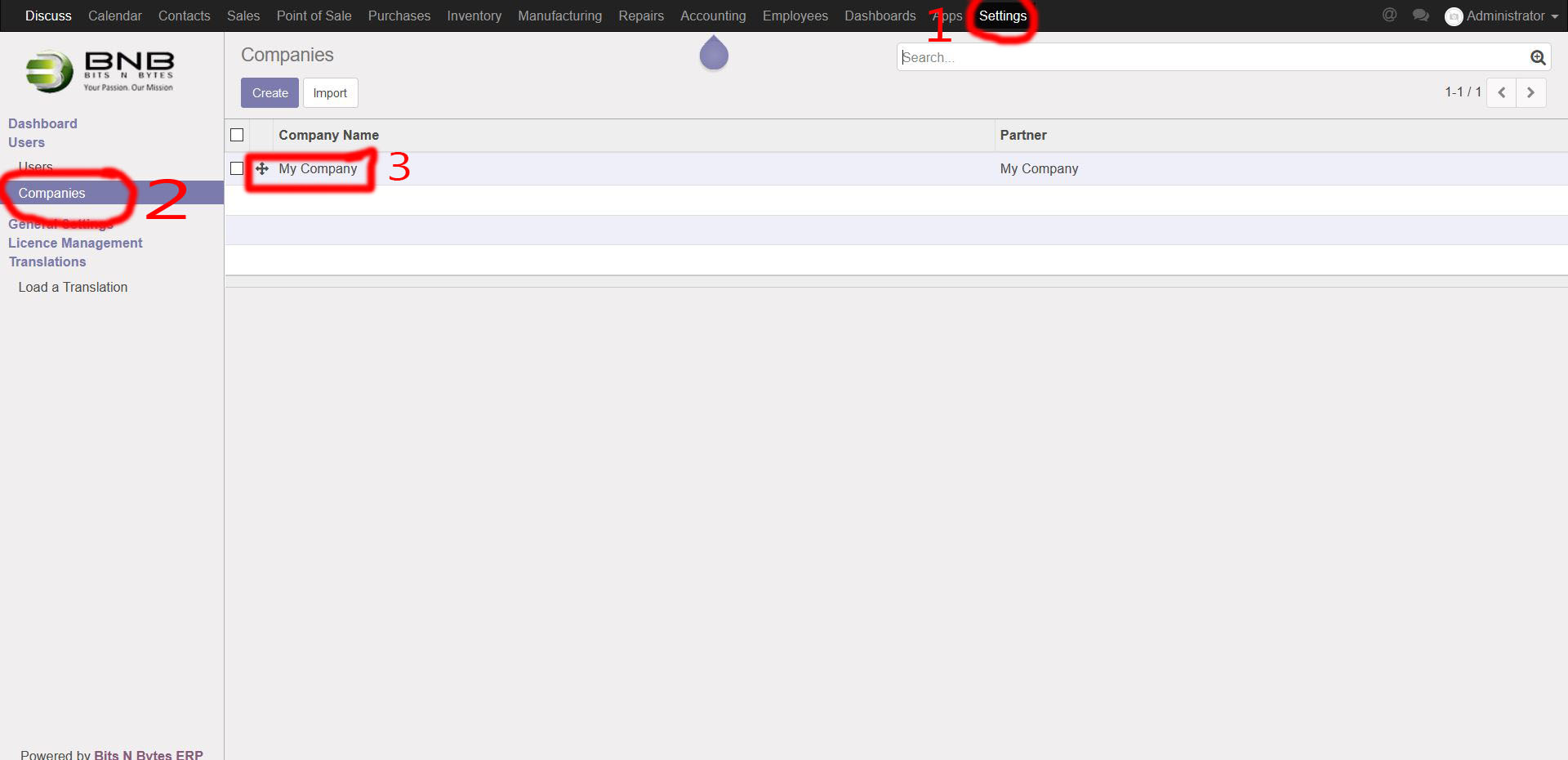
Currency Setup
To change or setup your currency.
Click on Settings at the top ribbon menu.
Click on Companies, open and edit your chosen company.
At the bottom you will see the currency setting.
