User Management
Setting up users and cashier permisions
Nkosikhona Carlos
Last Update 4 years ago
To manage users on ERP you need to be an Administrator with rights
(Administration: Settings).
On this platform you will be able to add, deactivate and edit users that can access or
control the system, *Applications determines the rights of the user. If the user is an
employee of the Company, please make sure you always set that right as if left
blank will block the user from accessing the system.
1. On your screen go to *Settings (top menu) if settings is hidden due to smaller
screen resolution, click on more to show hidden items.
2. Navigate to Users (Sub Menu on the left)
3. Select the user you wish to Edit or Deactivate:
4. If you are creating a new user, click on Create at the top-left of the page
5. Email address is needed and must be unique as this is the identifier.
6. Set Applications – these are user permissions or rights.
- Blank – No access to application or Document
- Own Leads / User – May view but may not edit or adjust configurations
and settings. On inventory, may not move or adjust stock quantities
- Manager – Has all the rights
available
- Employee – Must be either
Employee, Officer or Manager,
not Blank.
7. Preferences (TAB):
This tab is et for customisation, it sets
time zones for users, Email and
Notification settings, and User
Email Signature.
8. Point of Sale Tab: (Not Available on
Trader)
Sets the POS Pin and Barcode for
the user
9. When all this is done click on Change Password at the top to set your user login password.
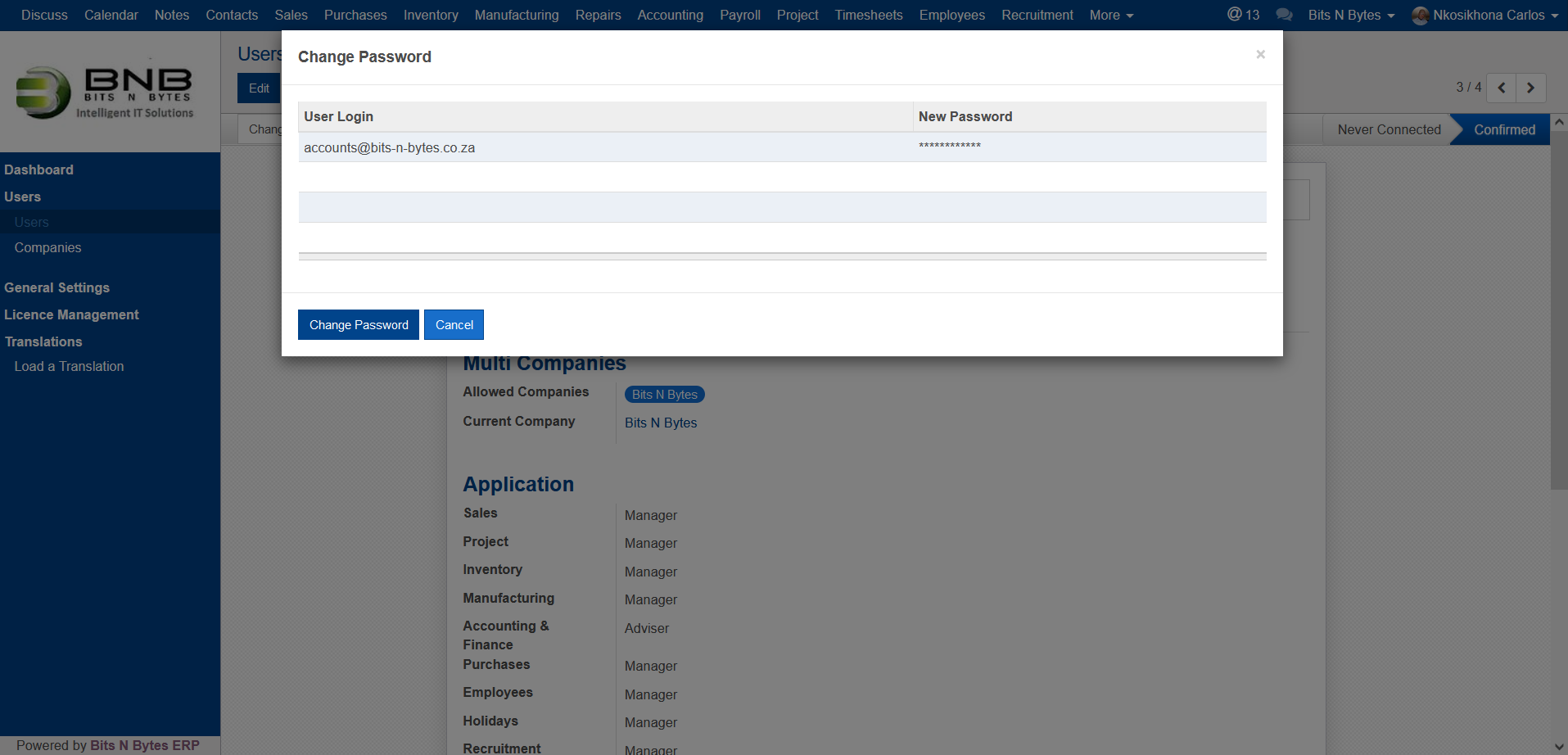
10. Save.
To Deactivate a User, you will need to click on “Active” at the top right corner, to
toggle between Active and De-active.
